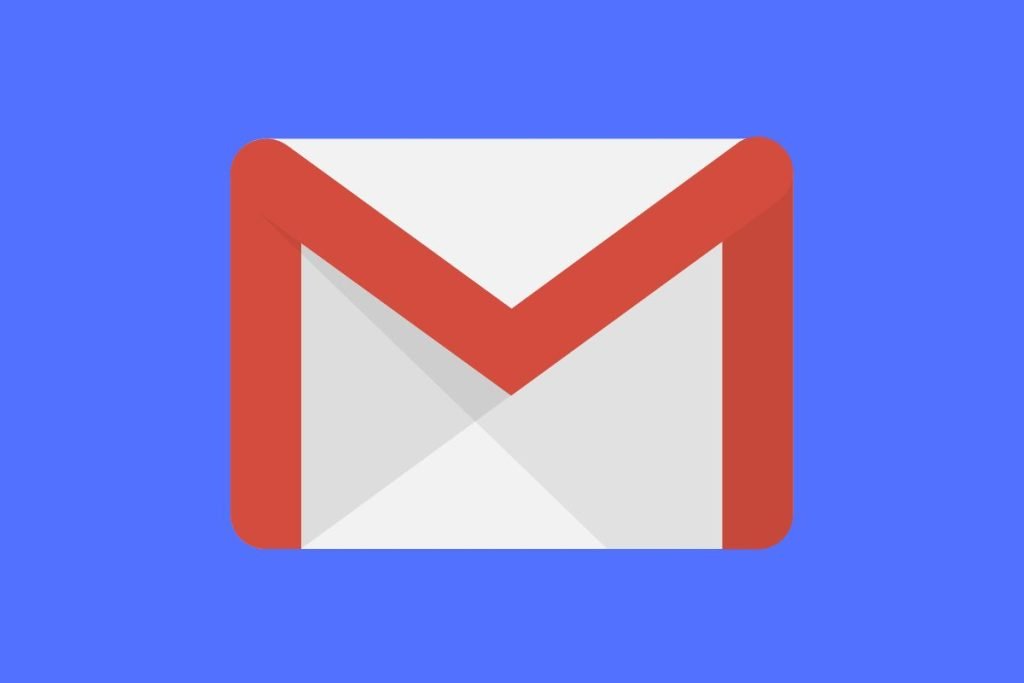Never give your WordPress Administrator password to anyone else.
If you want someone to make edits or changes to your WordPress site you should always create a new user account for them.
Once they have finished working on your site you can then delete the account again or downgrade it to a subscriber.
Note
How to Add New Admin Account to WordPress
1. Navigate to Users in the Lefthand Admin Dashboard Menu and Click on “Add New”

2. Complete all the Fields Marked (required)
You can also add any additional information that you think will be useful.

3. Check the box “Send the new user an email about their account”
Doing so means you don’t have to copy or send the new user the password. The email will contain a link via which they can establish their own password. (NB make sure your WordPress site is configured to only allow secure passwords).

4. Select “Administrator” from the Dropdown Menu

5. Click on “Add New User”

Et voilà, you have created a new admin account. Don’t forget to delete it or downgrade it once it is no longer required!
This Workflow was created with Tango.
The article How to create a WordPress Admin Account first appeared on woosimon.com