WordPress is great out of the box. To make it truly awesome though, you’re going to have to install some plugins. At the time of writing however there are over 50,000 different plugins available for WordPress – So how do you go about choosing which WordPress Plugins are right for your website?
6 Steps To Find the Right WordPress Plugins for Your Website
This guide is to help you choose the best available version of a WordPress plugin to perform a particular function. For example, perhaps you want to add advanced postage options on your webstore – how do you choose between all of the available shipping plugins which is the best?
1 Search the WordPress Plugin Directory AND in Google
First of all, make sure you are aware of all of the options.
The quickest way to find and install WordPress plugins is to simply search in the WordPress plugin directory. (By clicking on “Add New” under plugins in the WordPress admin dashboard).
It’s the quickest method, but not necessarily the best!
More often than not, searching in Google will bring up more options that you wouldn’t otherwise see. There are some fantastic WordPress plugins that don’t show up in the WordPress Plugin directory search unless you type the name exactly letter for letter that you could easily miss.
2 Check Recent Reviews and Ratings
Recent is key here. A plugin might have been great for years, but then been neglected by the developers and recently gone downhill. Conversely it might have been recently fixed or improved after a shaky start.
As with any type of purchase online, it’s important to read the reviews, not just go with the star rating, to try and ascertain whether the reviews are genuine or not.
3 Check the number of Active Installations
The wisdom of crowds… If tens of thousands, or millions of websites are currently using a plugin it’s a good sign that it works well, and probably has plenty of cash flow to keep the plugin updated and offer good support.
That doesn’t mean that you should always go with the plugin with the most users, or never install a plugin with very few users. It might just be that the plugin is newer, or has a smaller marketing budget! Perhaps with fewer users you’ll get more individual customer service…
4 Check Compatibility with the Latest Version of WordPress
Ideally you should see ✔️ Compatible with your version of WordPress. Again, it’s not make or break however – particularly if a new version of WordPress has been very recently released. If you see the message “Untested with your version of WordPress” then the next step is doubly important.
5 Check when Last Updated
You will see a message such as Last Updated: 4 weeks ago. Ideally you want to see a timeframe of no more than a couple of months maximum. Plugins that aren’t regularly updated are more likely to end up causing compatibility issues in the future when WordPress updates, and may expose your website to security threats.
6 Check the Support Forum
Click the “More Details” link, then the “WordPress.org Plugin Page »” link in the right-hand column and go to the support tag.
Check out the number and type of issues that people are having, how helpfully the support team respond, how long it takes them to respond – or indeed if they respond at all!
Bear in mind if one plugin has millions of active users, another only hunders, the former is likely to have many more support requests.
Try before you buy!
All of the above are good general rules. Of course, with free plugins, there’s little risk and you can simply delete a plugin that you don’t like and try another one.
If you are considering a paid plugin, the above rules are more important than ever, as you don’t want to hand over your hard earned cash for a plugin that doesn’t do what you need it to do, or worse yet breaks your website!
Many paid plugins have a free version you can test with limited functions. Always try this first if available to make sure the plugin is compatible with your theme and other plugins.
If there’s no free or trial version offered, check with the vendor for their refund policy. Most reputable plugin developers will offer a full money back guarantee if you request a refund within 24-48 hours.
This means if after installing the plugin you find it causes a conflict, or doesn’t perform as expected, you won’t be out of pocket.
Also, make sure to check whether the price is a one off charge or an annual subscription. There can be pros and cons to both, but just make sure you know what you’re going to be charged in advance so you don’t get any nasty surprises down the road.
The article Choosing WordPress Plugins: A quick guide first appeared on woosimon.com


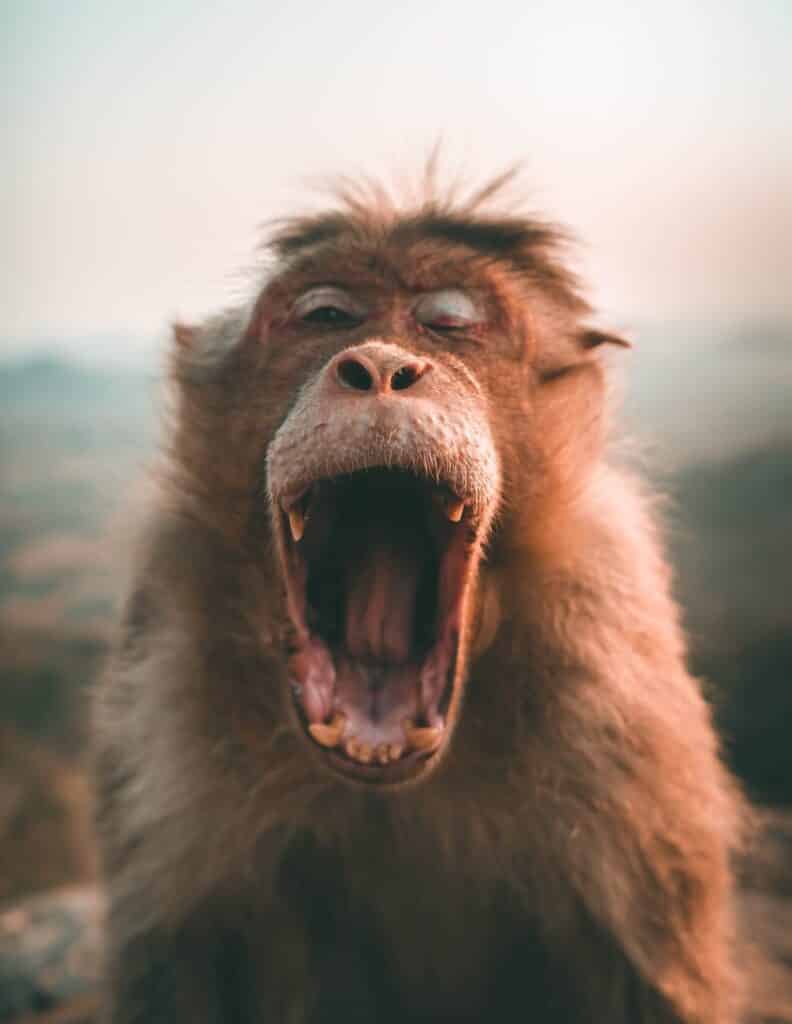

Comments are closed.